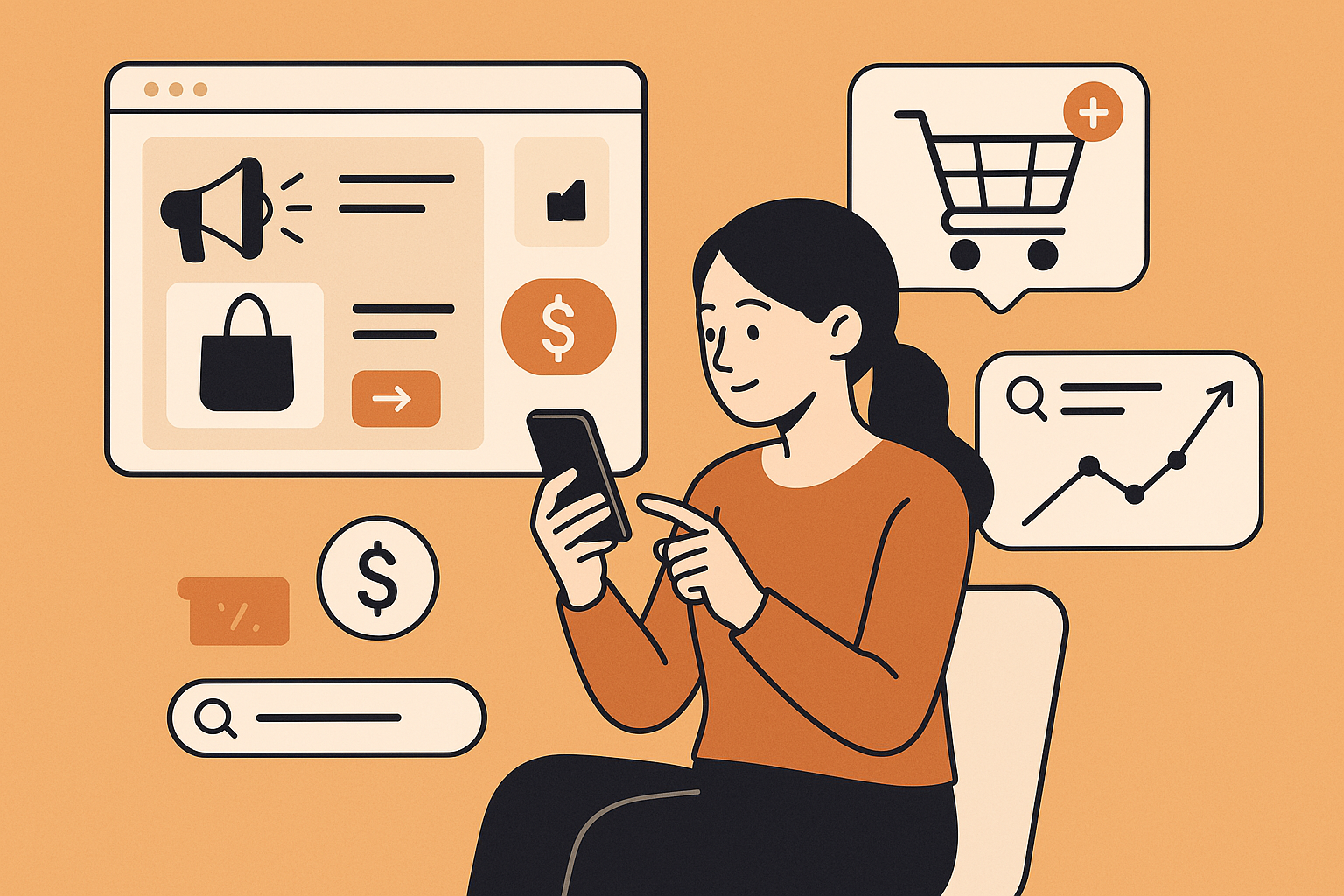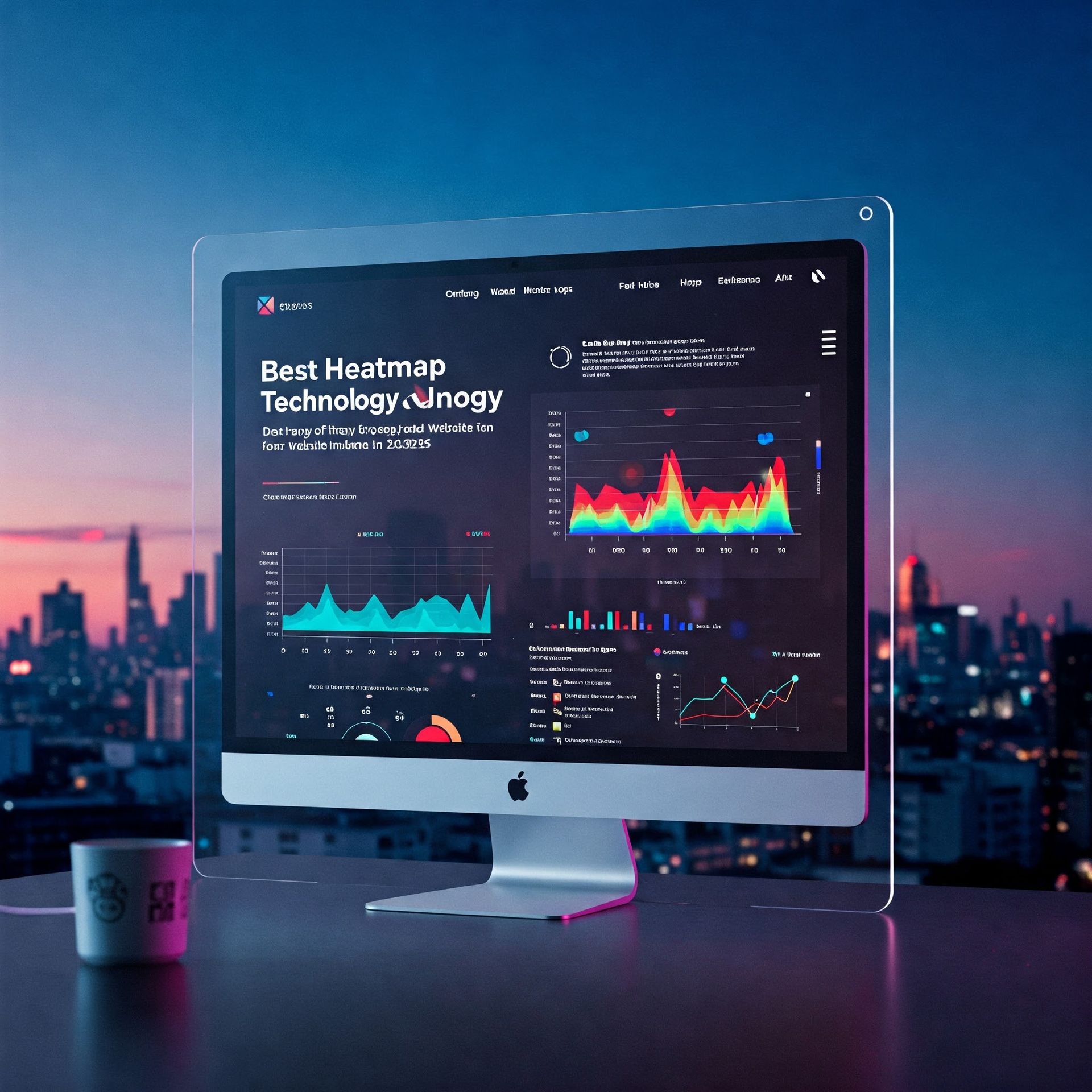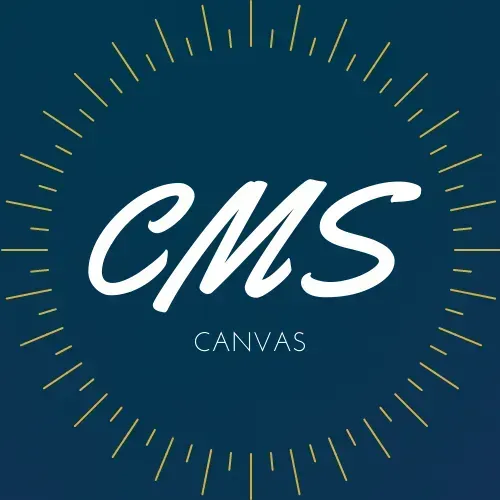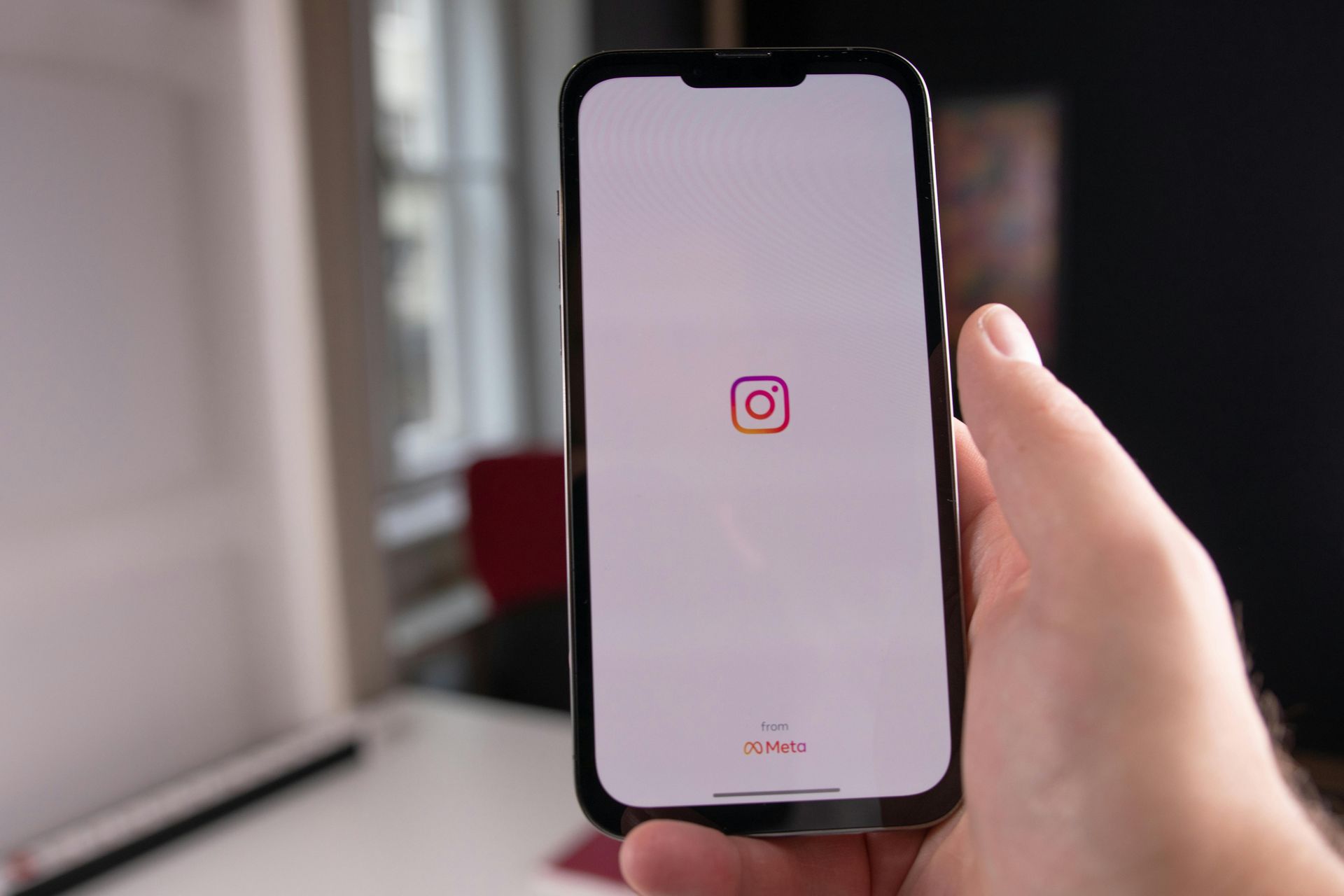Article
SEO Migration Checklist & Strategy for Your Company (olddomain.com → newdomain.com)
This checklist provides a comprehensive SEO migration strategy for moving your website from olddomain.com to newdomain.com.
Overview:
This checklist provides a comprehensive SEO migration strategy for moving your website from olddomain.com to newdomain.com (a Shopify site). The URL paths/slugs will remain identical, which simplifies redirect mapping. The guide is for both marketing and development teams and covers all phases of the migration, from pre‑launch preparation to post‑migration monitoring. Following these steps will help preserve organic rankings and traffic during the domain switch.
Pre‑Migration Preparation
Before flipping the switch, thorough preparation is key to minimize SEO risks. In this phase, we audit the current site, back up critical data, and set up the new domain in our tools.
- Benchmark & Audit Current Site:
Perform a full site crawl (using a tool like Screaming Frog) to list all current URLs, page titles, meta descriptions, headers, canonicals, and image alt texts. This crawl serves as a “snapshot” of the old site’s structure and SEO elements for later comparison.
Also, export reports from Google Analytics (GA) and Search Console (GSC) to record baseline metrics (traffic, rankings, top pages, backlink data). These benchmarks will help assess the impact post‑migration. - Content and Code Backup:
Back up all website content. In Shopify, this means exporting product data, collection data, blog posts, and theme files (liquid templates, CSS/JS assets). Having a backup ensures you can restore any missing content or metadata. Also save a copy of the old sitemap and robots.txt for reference. - Set Up New Domain Properties:
Add and verify newdomain.com in Google Search Console (as a new property) and set up a corresponding Google Analytics property/view if needed. In GA4, you can use the same Measurement ID for the new domain (traffic will continue to flow), but update GA settings: for example, add the new domain to your GA4 referral exclusion list to avoid self‑referrals. Prepare to annotate the GA timeline on launch day to mark the migration. - Technical Environment Prep:
If a staging environment or preview of the new domain is used, ensure it’s blocked from indexing (via password protection or noindex tags) during development. In Shopify, you might simply add the new domain and not make it primary until launch (Shopify doesn’t have a traditional staging site, so coordination is needed to switch domains during off‑peak hours). - Preserve On‑Page SEO Elements:
Make sure all metadata and content is ready to transfer over exactly. This includes page titles, meta descriptions, headings (H1s), product descriptions, image ALT attributes, etc. Compile these from the old site (the earlier crawl report is useful) and ensure the new site’s pages have identical SEO‑critical content. Any change in these elements during the move could confound the true cause of any traffic changes, so avoid unintentional edits now.
If the brand name is changing during the migration, update references in titles/meta where appropriate but keep other keywords consistent. - Internal Links & Navigation:
Audit internal links on the old site. Because the URL structure stays the same, most internal links will just need the domain updated. If your Shopify theme hardcoded the full domain in any links or in the navigation menu, update those to either relative URLs or the new domain. The goal is that once live, no internal link points to olddomain.com. All internal links should point directly to newdomain.com pages (this avoids unnecessary redirect hops for users and crawl bots). You can use the crawl data or an internal links export (via GSC or an app) to identify any absolute URLs that need changing. - Canonical Tags:
Ensure that the new site will have correct<link rel="canonical">tags. On Shopify, canonicals are typically set to the primary domain by default. Once the domain is switched, each page’s canonical should automatically reflect newdomain.com. Double‑check this after launch – no canonical tag should point to olddomain.com anymore. Misconfigured canonicals could send mixed signals to search engines. - Set Up New Domain on Shopify:
In Shopify admin Settings > Domains, add newdomain.com (if not already added) and connect it (ensure DNS is pointed to Shopify per Shopify’s instructions). Do not switch it to primary yet (do this at launch time). If possible, keep the old domain listed in Shopify as well (this will be used to set up the redirect later). - Plan Redirect Mapping:
Although the URL paths remain the same, prepare a redirect map as a spreadsheet listing every important URL on olddomain.com and the corresponding new URL on newdomain.com (identical paths). Mark especially top‑performing pages (e.g., high organic traffic or backlink count) in this list — these will be priorities to test after migration. - Example:
The popular blog post/blogs/news/how-to-cap-the-free-edge-of-nailson the old domain should map to/blogs/news/how-to-cap-the-free-edge-of-nailson the new domain (same slug, just new host name). We will implement 301 redirects for each URL one‑to‑one. - Additional Prep for Launch:
Communicate the timeline with your team. Ensure developers, content editors, and stakeholders know when the switch will happen. Have a “freeze” on content updates around the migration time to avoid publishing changes on the old site that won’t get carried over. Also, prepare a custom 404 page on the new domain (carry over the old one if it exists) – in case any user lands on a wrong URL, they get a helpful navigation option.
Redirect Strategy
Having a solid redirect strategy is critical to preserve SEO equity. We need to ensure every old URL 301‑redirects to its exact new URL counterpart. Because we aren’t changing the URL structure, this is straightforward, but it must be thorough:
- 301 Redirect Mapping:
Use the mapping prepared earlier to implement 301 Permanent Redirects from olddomain.com/ → newdomain.com/ for every page. In a domain move, a wildcard redirect rule can often handle this (i.e., redirect the entire domain), but it’s still wise to map and check all URLs, including odd cases (like uppercase URLs or URLs with trailing slashes, etc.). Each old URL should redirect directly to the new domain’s equivalent URL, not just to the homepage (redirecting everything to the homepage is a bad practice and can be treated as a soft 404 by search engines). - Implementing on Shopify:
In Shopify, this is accomplished by making newdomain.com the primary domain and enabling the setting to “Redirect all traffic to this domain.” Shopify’s platform will then automatically issue 301 redirects from the old domain to the new one for any request. (Navigate to Online Store > Domains, add the new domain and click “Set as primary”, and check the box for redirecting all traffic to the primary domain.) This one change essentially covers the entire site. That said, if there are any old URLs that won’t have direct new equivalents (e.g., if you were sunsetting some pages or combining content), you’d set those up in Shopify’s URL Redirects manager individually. In our case, URL structure is unchanged, so a domain-level redirect is sufficient. - Preserve Top‑Performing Content:
Pay special attention to high‑value pages. For example, the “How to Cap the Free Edge of Nails” blog post (one of the top‑performing pieces of content) must redirect to the new domain’s identical URL and retain its content. Confirm that this page on newdomain.com is live and contains the same article, and that visiting the old URL leads to it. These top pages carry significant SEO weight and traffic, so their redirects should be first tested and monitored. - Avoid Redirect Chains:
Ensure that the redirect goes directly from the old URL to the new URL in one step. If any old page was already redirecting to another page on the old domain, update it to point to the final new URL instead, to prevent a multi‑hop chain. Every additional redirect hop can dilute ranking signals (estimated ~10% loss per hop) and slows down user experience. Use the crawl list to identify if any URL would go through more than one redirect after the change. Fix those by making the first hop go straight to the final destination. - Handle Alternate URLs:
If the old site had bothwww.olddomain.comandolddomain.comor HTTP vs HTTPS, ensure all variants are covered. Typically, Shopify forces HTTPS and one domain, but double‑check that anyhttp://orwww.version of the old domain also 301‑redirects to the new domain’s HTTPS URL. Consistency here prevents duplicate content and maximizes link equity consolidation. - Test Redirects Before Launch:
If possible (on a staging server or by temporarily pointing your local hosts file to the new IP), test a few sample URLs from the old domain to see if they resolve correctly on the new domain. If not feasible pre‑launch, be ready immediately at launch to test. Use Chrome DevTools or an HTTP status checker to ensure you get a “301 Moved Permanently” and the Location header is the new URL. - Maintain Old Domain Ownership:
Keep olddomain.com registered and under your control. Do not let it expire or fall out of use immediately after migration. Google recommends keeping 301 redirects from an old domain for at least a year, and ideally indefinitely. This gives search engines ample time to process the change and transfer ranking signals. It also catches any straggling users with old bookmarks or slow‑to‑update backlinks. In practical terms, continue renewing the old domain for years to come; it costs little and ensures you don’t lose anyone who still finds that URL. After a year or more, if you ever decide to retire the old domain, double‑check that its URLs are no longer receiving traffic (user or bot) before considering removal. - Old Site Content vs. Redirect:
Once the 301s are in place, the old site’s content should not be accessible. All requests should forward to the new domain. Do not keep two live copies of the site on both domains, as that causes duplicate content issues and confuses search engines. The old domain should serve as a pointer to the new site only. - Use Google’s Change of Address:
(This is actually done right after launch, but worth planning for now.) Google Search Console has a Change of Address tool specifically for domain migrations. We will use it on launch day to notify Google of the domain change – this can accelerate the reindexing of the new URLs. Make sure the new domain property is verified in GSC (done in pre‑migration) so that the tool can be used.
On‑Site SEO Considerations
To ensure a smooth transition, we must maintain all on‑page SEO signals. Essentially, the new site on newdomain.com should be a mirror of the old site’s content and optimizations, with only the domain name changed.
- Titles & Meta Descriptions:
Verify that every page on newdomain.com has the same HTML<title>tag and meta description as it did on olddomain.com (except for any necessary rebranding in the name). This includes product pages, collection pages, blog posts, and the homepage. Consistent meta tags help preserve click‑through rates and rankings; missing or altered tags on the new site could hurt performance. - Headings and Body Content:
All page content (H1 headings, body text, product info) should remain unchanged. The migration is not a site redesign or content overhaul, so instruct content managers not to rewrite or remove anything significant at launch. (If you need to make content changes, do it in a separate phase after the domain move has settled, to isolate SEO impact.) - Images & Alt Text:
Ensure all images from the old site appear on the new site pages. Because Shopify typically serves images via a CDN URL, most image URLs won’t contain the old domain. But if any images were referencing olddomain.com in their URL (for example, sometimes theme assets might), update those references. All ALT attributes on<img>tags should carry over exactly – these are important for SEO and accessibility. Double‑check a few key pages’ HTML to confirm the<img alt="...">text is present and unchanged. - Structured Data (Schema):
If your Shopify theme or apps included structured data markup (JSON‑LD scripts for products, breadcrumbs, organization info, etc.), audit that on the new domain. Update any fields within the structured data that contain the old domain (e.g., the Organization schema’s URL, or sameAs links to social profiles if they included the domain). Valid structured data should be present on the new site as it was before. Use Google’s Rich Results Test on a few pages post‑launch to ensure no errors. - Preserve Canonical URLs:
We mentioned this in prep, but to reiterate – each page’s<link rel="canonical">should now point to itself on newdomain.com. After migration, do a quick view‑source on a couple of pages to confirm (especially on the homepage and a product page). There should be no canonicals referencing olddomain.com. Correct canonicals ensure search engines index the new pages rather than treating them as duplicates of the old. - Internal Links and Navigation:
Immediately after launch, crawl the new site or use a tool like Shopify’s navigation or link lists to check that no internal link still points to the old domain. Internal links should be updated to the new domain or be relative links. For example, if your blog post had a link like<a href="https://olddomain.com/products/xyz">, it should now be<a href="https://newdomain.com/products/xyz">. Shopify might handle this if links were relative, but sometimes content editors insert full URLs – catch and fix those. Updating internal links is important for a clean user experience and to avoid unnecessary redirect hops when search bots crawl. - Hreflang (if applicable):
If the site had any hreflang tags (e.g., a Shopify app for multi‑language or multi‑region), update those to point to the new domain URLs. For instance, if olddomain.com had an hreflang pointing to a US site or alternate locale, ensure newdomain.com’s code reflects the new URLs. Misaligned hreflang could cause indexing issues across locales. (If this site was only one locale and simply rebranding, hreflang may not be in use.) - Robots.txt and Noindex:
After switching domains, retrievehttps://newdomain.com/robots.txt. Shopify auto‑generates this, and it should be similar to the old one, allowing search engines to crawl your site sections and likely disallowing certain backend paths (like/cart,/checkout, etc.). Make sure the sitemap URL listed in robots.txt (if present) uses the new domain. Also check that no unintended Disallow rules are present for sections that should be crawlable. Additionally, verify that the global<meta name="robots">tag on pages is set toindex, follow(or not present at all, which defaults to index), i.e., no pages were accidentally left asnoindexfrom a staging setup. - Site Settings & Apps:
Update any miscellaneous references to the old domain in the Shopify admin and apps. For example, under Online Store > Preferences, update the Store Meta Title or Social Sharing Image if they contain “olddomain.com”. If you use an SEO app that had the old domain configured, update it. Ensure your XML sitemap URL now reflects the new domain (Shopify will typically serve the sitemap athttps://newdomain.com/sitemap.xmlautomatically). - Page Performance Checks:
Since domain changes can sometimes affect loading (due to DNS or CDN changes), test the new site’s speed on launch. Use Google PageSpeed Insights or Shopify’s performance report to confirm all assets load properly. A slow site can hurt SEO, so ensure no broken resource links (like if a script was pointing to the old domain) are causing issues.
Off‑Site SEO Signals
Migrating a domain isn’t just an on‑site affair; we must also deal with external SEO signals. The goal is to let the wider web know about the domain change and update key off‑site links to preserve referral traffic and authority.
- Backlink Audit & Outreach:
Pull a list of your most valuable backlinks to olddomain.com (from GSC’s Links report or a tool like Ahrefs/Moz). Identify the domains/pages that send those links. Reach out to them with a polite note about your brand’s domain change, providing the new URL and asking if they could update their link. Focus on high‑authority domains or links that drive significant referral traffic. Not all will update their links, but even a few important ones can help. Google’s John Mueller has noted that if a lot of external links keep pointing to the old domain, search engines might occasionally interpret the old URLs as still relevant, which can delay the new domain’s full traction. Updating those backlinks reinforces the signal that the content has moved permanently. - Business Listings & Directories:
Update any citations or directory listings that have your website URL. This could include Google Business Profile (if one exists for the brand), Yelp, BBB, industry directories, etc. Consistent NAP (Name/Address/Phone) isn’t directly about domain, but the website link on these profiles should be changed to newdomain.com. Similarly, update your social media profiles (Instagram, Facebook, TikTok, YouTube, etc.) to list the new website URL. This not only guides users but also many of these profiles are crawled by search engines and can funnel link equity. - Advertising and Affiliates:
If you run paid ads (Google Ads, Facebook Ads) that have landing page URLs, update them to the new domain to avoid extra redirect hops which can impact tracking. Also, if you have an affiliate program or influencers linking to your site, inform them of the change so they can update their links (their tracking might break if the domain changes without update, depending on setup). - Disavow File:
If there was a disavow file uploaded in GSC for the old domain (to disavow bad links), download it from the old GSC property and re‑upload it to the new domain property. Domain migrations do not automatically carry over the disavow file. This ensures any bad backlinks remain disavowed on the new domain as well. - Press & PR:
Consider issuing a press release or a blog post announcing the rebranding/domain change (you can do this on the site’s own blog around launch day). This can earn some coverage or at least serve as a reference if someone searches for why the domain changed. If any PR or news outlets cover your brand, they’ll then reference the new domain. - Link Reclamation:
Monitor mentions of your brand or the old domain name in the weeks following the migration (using Google Alerts or a tool). For any significant unlinked mentions or ones still linking the old domain, reach out to update those mentions to the new brand name and the new URL. This is ongoing and part of maintaining your link profile. - External Monitoring:
Add the new domain to other webmaster tools like Bing Webmaster and use their change of address if available (Bing has a Site Move tool in Bing Webmaster Tools). Also update any integrations (for example, Pinterest website verification, Facebook Pixel domain verification, etc.) to recognize the new domain.
Launch Day SEO Checklist
Launch day is when we make the switch. It’s critical to execute these steps in order and double‑check everything in real time:
- Switch Primary Domain in Shopify:
In Shopify admin, go to Online Store > Domains. Click on newdomain.com and set it as the Primary Domain. Ensure you check “Redirect all traffic to this domain” so that olddomain.com 301‑redirects to newdomain.com on every request. After saving, test the homepage and a few other URLs in a browser to see that they redirect properly. (Give it a minute or two for DNS/CDN to propagate if needed.) - SSL Verification:
Once switched, verify thathttps://newdomain.comloads with a valid SSL certificate (Shopify provides this automatically, but refreshing to see the lock icon and no warnings is wise). Also check that visitinghttp://olddomain.com(non‑SSL) orhttp://newdomain.comall correctly redirect to the secure new domain. - Basic Functionality Smoke Test:
Do a quick run‑through of critical user flows on the new domain: navigate the homepage, collections, product pages, add something to cart (just to ensure Shopify sessions didn’t break), etc. From an SEO perspective, we want to ensure the site is functional at the new domain, because broken functionality can indirectly affect SEO (e.g., if the site were down or key pages error out). - Remove Launch Blockers:
If any staging meta tags or password protection was in place, remove them now. Ensure that no<meta name="robots" content="noindex">tags are lingering. The site must be fully open to search engine crawling now. - Google Search Console – Change of Address:
Go to GSC, under the olddomain.com property (old domain), navigate to Settings > Change of Address. Follow the steps to submit a change of address, selecting newdomain.com as the new site. (Search engines will verify that the 301 redirects are in place, so do this only after step 1 is done.) Submitting this informs search engines officially of the move and ties the old and new sites together in their eyes. - Google Search Console – Sitemaps:
In the newdomain.com GSC property, submit the new XML sitemap (likely atnewdomain.com/sitemap.xml). Shopify generates sitemap indexes automatically; make sure it’s accessible. Submitting the sitemap helps search engines discover the new URLs faster. Optionally, you can also submit the new sitemap URL in the old domain’s GSC property (sometimes done to show search engines the new URLs via the old property), but since we used Change of Address, it’s not strictly necessary. - Google Analytics Check:
Ensure GA is recording traffic on the new domain. Watch the Real‑Time report as you click around the site. If no data shows, you might need to double‑check that the GA tracking code is present on the new domain’s pages (it should be, since it’s the same Shopify theme). Also, if the domain change might cause GA to treat sessions differently, keep an eye out. Typically, one domain to another without referral exclusion can create a self‑referral. To mitigate this, verify in GA4 Admin > Data Streams > Configure tag settings > List of domains (add newdomain.com if it isn’t automatically included). Add an annotation for the migration in GA to mark this event for future reference. - Redirect Testing:
Do spot checks on several URLs:
- Homepage:
olddomain.com→ should go tonewdomain.com(status 301). - A product page (
/products/...), a collection (/collections/...), and a blog post (/blogs/news/...) on the old domain → each should land on the correct new URL. - If any test fails (e.g., you get a 404 or it doesn’t redirect), address immediately: either fix the Shopify domain settings or add a manual redirect rule in Shopify’s URL Redirects manager. Remember, every old URL must resolve to a new URL
- Robots.txt & Coverage:
Fetch the new robots.txt by visitingnewdomain.com/robots.txtin a browser. Confirm it looks normal (compare with the backup of the old one). Then, in GSC (new domain), use the URL Inspection tool on a few key pages (like the homepage and a main page) and request indexing. This prompts search engines to fetch the page. If they encounter any crawl issue, it will report it. Also check the Coverage report after a day; initially you might see “Pending” or some pages discovered. No serious errors (like DNS or server errors) should be present – if they are, address them ASAP. - Analytics & Server Logs:
Monitor traffic coming in. It’s normal if organic traffic dips for a short period (since search engines need to swap in new URLs in results), but direct and referral traffic should largely just follow the redirect. If you have access to server logs (Shopify doesn’t give raw logs, but you can use third‑party logging apps or Cloudflare if in use), watch for any spike in 404 errors. Alternatively, GSC’s Coverage > Not Found section in the old domain property will show if any URL was requested that didn’t redirect properly. Fix any such issues by adding appropriate redirects. - Check for Redirect Chains:
Using a crawler or an SEO tool, crawl the old domain (set the crawler to follow redirects) and see if any URLs result in more than one hop. Ideally, you want old URLs → new URL in one step. If you find any intermediate redirects (perhaps an old URL redirected to a different old URL, then to new), consider updating those if possible to go direct to new. - Communication:
Announce the launch internally (and even externally if appropriate). For example, the marketing team can post on social media:
“We’ve moved! Our website is now at newdomain.com – same great products at our new web address newdomain.com.”
This sets customer expectations and might prompt some to update their bookmarks.
Post‑Migration Monitoring (30/60/90 Days)
The migration doesn’t end on launch day. The next several weeks are critical for monitoring and maintaining SEO performance. Here’s what to do in the 30, 60, and 90 days after migration:
Daily Check (First Week)
- Coverage/Indexing: Are new pages being indexed? (GSC > Coverage should show increasing indexed count on the new domain property.) Expect a gradual rise. The old domain property will likely show pages as “Removed” or soft 404s as search engines swap them out.
- GSC Errors: Any server errors or 404s? If so, troubleshoot immediately.
- Performance: The GSC Performance report for the new domain will start populating data. Initially, impressions might be lower until the new URLs fully propagate in search results.
- Traffic trends: In GA, monitor organic traffic. A slight dip in organic traffic in the first couple of weeks is common, but large drops should be investigated. Direct and referral traffic should remain mostly steady (thanks to redirects).
30‑Day Review
- Index Status: By 30 days, many (if not all) pages should be indexed on the new domain. Use the
site:newdomain.comsearch query to see how many pages search engines list, and similarlysite:olddomain.comshould show dwindling or zero results. If some new pages are still missing from the index, fetch them in GSC or check if something is blocking them. - Ranking & Traffic Comparison: Compare current keyword rankings to pre‑migration (if you have rank tracking). Are most keywords back to their previous positions, or at least on a path to recovery? Also compare this month’s organic traffic to last month (pre‑migration) to quantify any drop. If a particular page lost ranking, investigate that page for any SEO issues.
- Crawl Rate: In GSC (new domain), check Settings > Crawl stats. Ensure bots are actively crawling the new domain. If the crawl rate is very low, it might slow down indexation—if so, continue building external links to encourage discovery, and ensure the sitemap is up to date.
- Old Domain Traffic: Look at the old domain property in GSC – by now, impressions and clicks should be near zero. Any residual impressions might indicate some pages haven’t fully swapped. If you see any such URLs, ensure their redirects are working and maybe manually request removal via GSC’s URL Removal tool as a last resort.
- Backlink Update Progress: If you reached out to webmasters, check a few key backlinks to see whether they updated to the new URL. If not, a gentle reminder could be sent at this point.
60‑Day Checkpoint
- Stabilization: Typically, rankings and traffic should stabilize or be climbing back to normal by the 6‑8 week mark if everything was done correctly. Any prolonged major drop indicates something may be wrong (in which case, do a full audit: check all redirects, ensure no content gaps, consider consulting an SEO expert).
- Secondary Fixes: Look for any persistent 404s on the new domain in GSC (for example, maybe a typo or an old URL). Put 301s in place for those if they make sense, or let them 404 if they were insignificant.
- Content Opportunities: Now that the pressure of the migration is easing, you can resume normal SEO improvements. For instance, if you paused content updates during migration, you can start blogging again or updating product pages (introduce changes gradually and monitor impact).
- User Feedback: Pay attention to any customer feedback – if users report any weirdness (“I clicked a search result and got a dead page” or “the site was hard to find”), those are clues. Ideally, customers shouldn’t feel anything different aside from the new branding.
90‑Day Post‑Migration
- Search Engine Adoption: By 3 months, the migration should be largely complete in the eyes of search engines. Change of Address requests expire after 180 days, but by 90 days you should see the new domain fully replacing the old in search results.
- Full Traffic Recovery: Aim for organic traffic to be at or near pre‑migration levels (accounting for seasonal trends). If it is, congratulations – your migration is successful. If not, identify gaps and target those pages for improvement.
- Link Profile: Do a fresh backlink crawl on the old domain to see if any new links are still pointing to it. If so, reach out to get them corrected. Also observe how the new domain’s backlink profile is growing.
- Continue Redirects: Keep all redirects in place moving forward. There’s no harm in leaving them indefinitely – it only helps users and preserves authority. Bots will still occasionally check old URLs for a long time.
- Monitor & Optimize: Beyond 90 days, fold these migration checkpoints into regular site monitoring. Keep using Search Console to catch crawl errors or coverage issues. Watch for any mentions of the old domain in logs or analytics. Continue building your SEO on the new domain as you normally would.
Old Domain Deprecation (Long Term)
There is generally no need to ever “turn off” the old domain redirects. Best practice is to maintain ownership and redirection indefinitely. Only years down the line, if you’re absolutely certain the old domain gets zero traffic, could you consider letting it go – but even then, many experts advise against it. It’s a low‑cost insurance for your SEO.
By following this checklist, your company’s domain migration from olddomain.com to newdomain.com should be as seamless as possible. The key is meticulous planning, flawless execution of redirects, and diligent post‑migration monitoring. With all metadata preserved and 301 redirects in place, you send strong signals to search engines that your content has permanently moved home, ensuring your hard‑earned rankings and traffic carry over to the new domain. Monitor the results, keep stakeholders informed throughout the process, and be ready to address any issues quickly via the tools at your disposal (GSC, GA, etc.).
Sources:
Google Search Central Documentation – Site Moves: Best Practices developers.google.com
Shopify Enterprise Blog – SEO Site Migration Checklist shopify.com
Velox Media – SEO Migration Complete Guide (2024) veloxmedia.com
SEOProfy – How to Migrate Website Without Losing SEO seoprofy.com
Lumar (DeepCrawl) – John Mueller on Domain Migrations lumar.io
FirstPier – Shopify 301 Redirects firstpier.com (Shopify “Redirect all traffic” option)
share this
Related Articles
Related Articles